I have been using my Logitech K380 Keyboard for about a week now and I’m very happy with it.
I like it because it is quiet, has some weight, and can connect and switch to 3 devices with a press of the button.

When I received it when I press the F-keys, its default behavior is to use alternate functions like control the volume and media.
If I wanted to use F1 or F2 I have to click on the fn key then press the F-key. As someone who uses a lot of the F-keys due to my work, this is annoying.
Luckily, I was able to solve this issue by reversing the behavior of the F-keys. Now when I press the F11 to full screen my chrome browser it will work without pressing the fn key.
I think some people call this process Fn Lock
Follow the instructions below to reverse the behavior of the F-keys.
1. Install Logitech Options+
Go to https://www.logitech.com/en-ph/software/logi-options-plus.html and download Logi Options+ and install it.
This is available in Windows and Mac.
2. Adjust the settings in Logi Options+
Open Logi Options+.
Make sure that your Keyboard is selected.
On the left click Settings.
Turn on the toggle for Use F1, F2, etc. as standard functions keys.
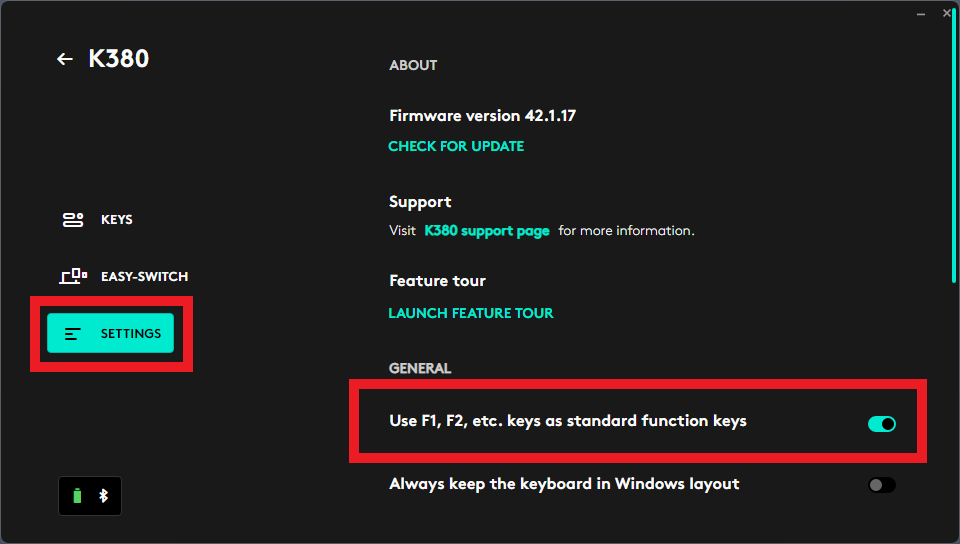
Once you have done that, you will be able to use the F-keys without pressing the fn key.
Experimenting with Logi Options+
I did some experiments on Logitech Options Plus to see what would happen in different situations. See the results below.
When I uninstalled Logitech Options+ it reverted the settings of the keyboard to the previous one. So Logitech Options should always be installed to retain the behavior that F-keys can be used without pressing the fn key.
Logi Options+ are installed locally per user in Windows. When I switched to another user profile, the F-keys returned to their original setting. I had to install Logitech Options on every user profile for the F-keys to function without the fn key.
The same goes for when switching to another computer. I had to install Logi Options+ on all the user profiles.
To switch to another device on the Logitech K380, I need to press the fn key and then F1/F2/F3 since switching Bluetooth device is already an alternate function.
I hope this helps you reverse the alternate function of your F-keys in your Logitech K380 keyboard.
problem is i cant install any software on this laptop which belongs to my company
Same
SAME
use another comp
That will not work for most of the people working in corporate world where they dictate what computer you use…
I agree for those in corporate where you need to have an IT install software, this solution will not work.
Unfortunately, I have not found a workaround for this except to buy a different keyboard with fn lock in the keyboard.
it should be without install any software. please develop it. thank you.
Same problem..why they don’t create a shortcut such as Ctrl+F or FN+F.. etc it’s hard to understand…
I’ve tried Fn+F5 and it’s working…
to inverts the behaviour of the F… keys on a Logitech MX Keys:
FN + ESC
Thank you! I need F5 a lot and it just annoyed me so much this morning. But you saved the day
Hi Tom, happy to help. 🙂
i cannot use TAB instead… i did the steps you mentioned, but for TAB there is nothing i can do ?
Sometimes what I do is I turn off then turn on the Logitech K380 and that resolves the issue.
Thanks man, saved my butt. Did not want to change my mappings
A useful post without the fluff! Thank you.
Also appreciate the additional info from the experiments, such a time saver.
Thanks a ton!
You solved my problem 😀
Logitech did not explain what this Logi Options+ is actually doing. The last thing you want is a piece of software that is tracking your keystroke and rerouting Fn keys. The same software could also be tracking other keystrokes for malicious purposes.. like your password.
After having installed LogiOptions+, Logi Options and Logibolt I was finally able to do such a simple thing as to use the F1 to F12 keys as the default function keys. Ridiculous that I needed to install so much software for something that should have been there by default. Indeed, what does Logitech do with all this software? Radish Logic thanks a lot to have helped me solve this annoying feature of the Logitech keyboard.
Thank youuuuu
I bought this keyboard it’s just fancy, my computer have a BSOD and it standard key can’t even funtion to get my computer out of the situation, my standard function key was in operation. My keyboard does nothing. I have to use my other keyboard to get me out of the situation. The hell is wrong with this keyboard, I have to use a software to turn on and off funtion keys. Fn+ esc I use it once and it’s lock on standard function key to revert it I have to use logi option+.
My dell doesn’t give any problem.
Well on MacOS there’s always BetterMouse, nice alternative if you can’t use LogiOptions+. Saved my sanity!
Hi,
Thanks for the comments. It help me 🙂
Regards,
Hi,
Take in mind anothe button missing is “home” or “end”, I got trick to use, fn + left / right / up or down… 🙂
I hope it can helps too…
Regards,
Thank you, from Russia)