When selecting a program installer to download it usually has 2 options: 64-bit installer or 32-bit installer. How do I know which one to download?
TL;DR – click here for instructions.
Nowadays, websites can know which version of Windows you are running and would only give you one link to download the installer. Sometimes, it is not that easy like how I installed Visual Studio Code for all Users in Windows which gave me lots of options, Windows, Linux, Mac, 32-bit or 64-bit versions.
It is important to download the correct version of the installer or else it might not work correctly with your system.
To see what architecture your Windows Operating System is running, see the different ways below.
3 ways to check if your Windows Architecture is 64-bit or 32-bit
Via Graphical User Interface (with screenshots)
To check if your running a Windows 64-bit or 32-bit, right-click on the Start Button (Window button on the lower left of your screen) or on your keyboard click Window+X.
Then click System.
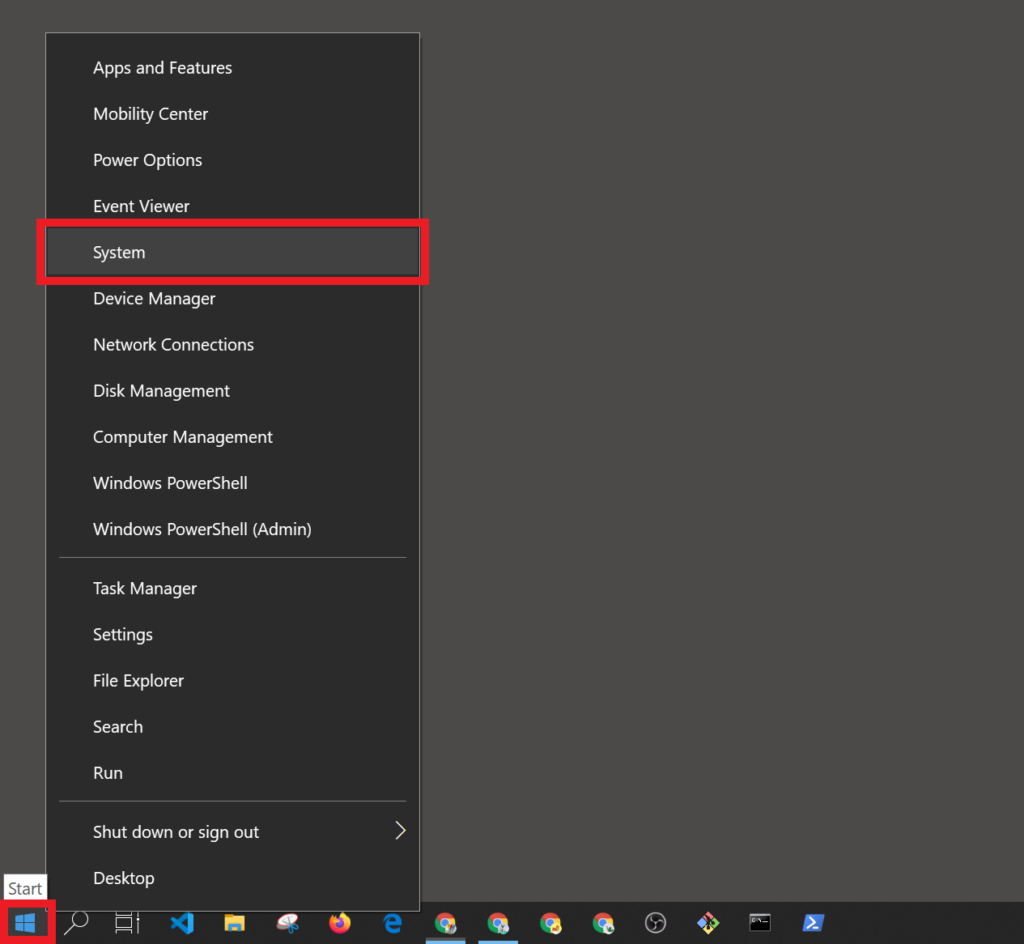
This will open a Settings window that shows details about your computer.
Continue reading How to check if your Windows 10 is 64-bit or 32-bit