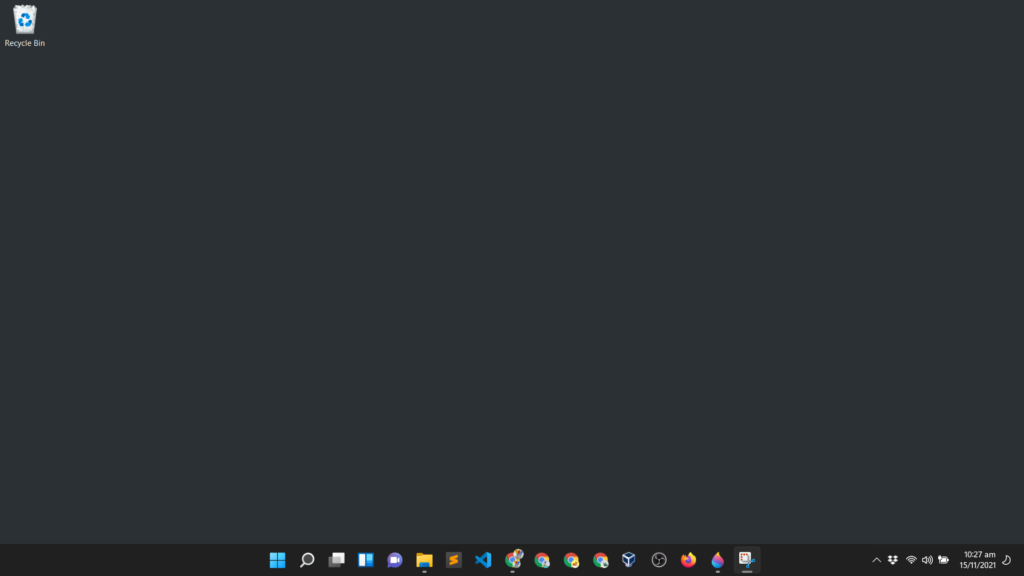I have been using Terraform for a while to launch my infrastructure in AWS, Google Cloud, and Azure and I am loving it since I do not need to learn different sets of languages or syntax for different Cloud Providers.
My only challenge when it comes to Terraform is that the installation instruction in the terraform site is not as detailed as I want it to be.
So here’s a tutorial on how to install Terraform in Windows 11 and make it work in Command Prompt, Powershell, and Git Bash with instructions and screenshots you can follow.
Note: You can also follow these steps for Windows 10.
- Download Terraform binary for Windows
- Extract terraform.exe
- Add Terraform folder in Path Environment Variable
- Testing
terraformCommand
1. Download Terraform binary for Windows
Go to terraform.io/downloads.html, then scroll down and look for the Windows section. Click on 64-bit.
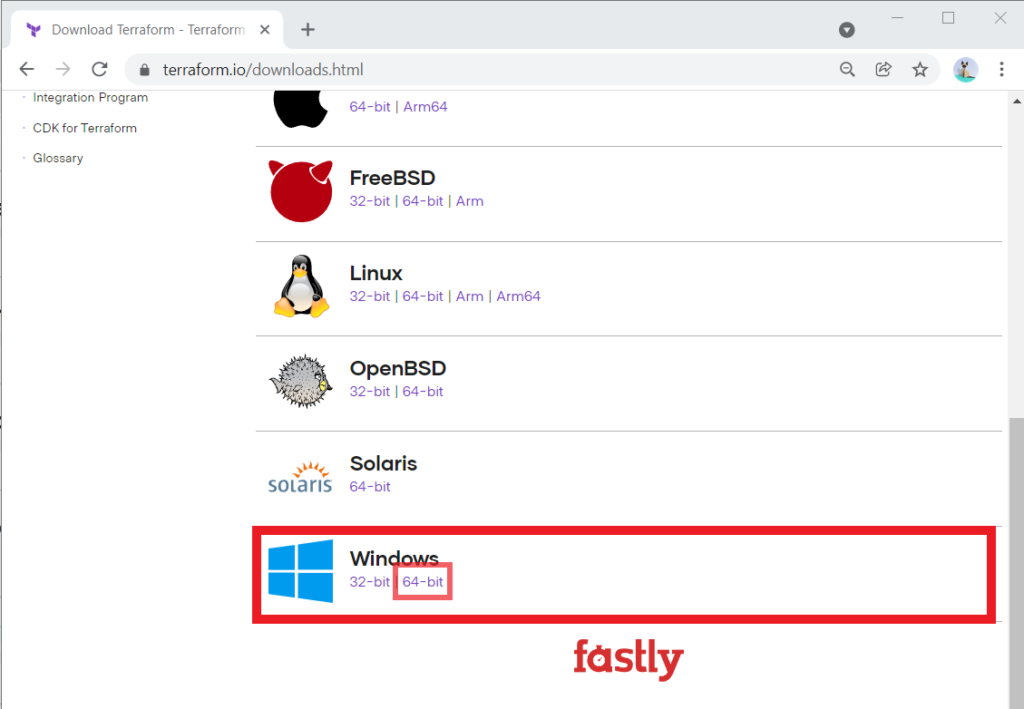
This will start the download of the zip file that contains the terraform.exe binary.