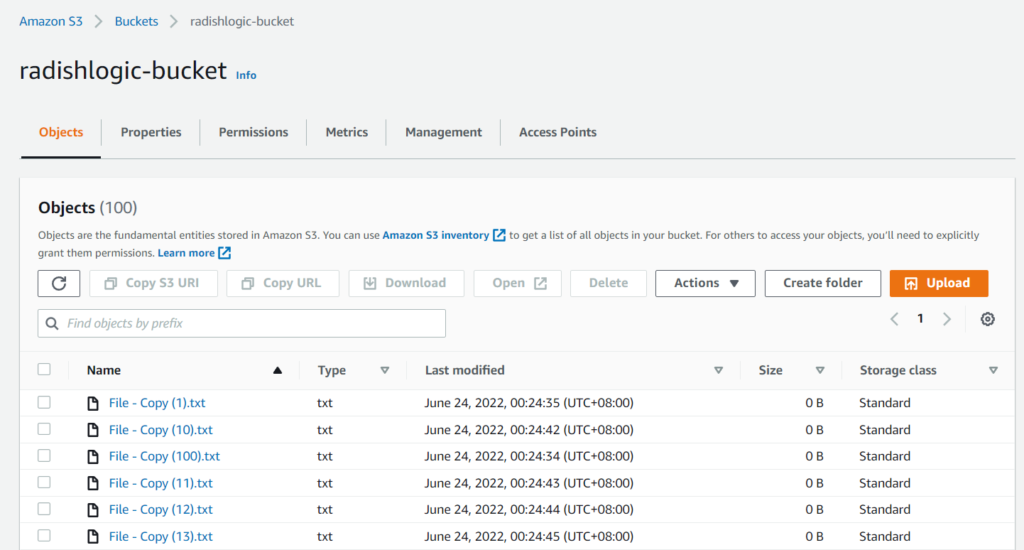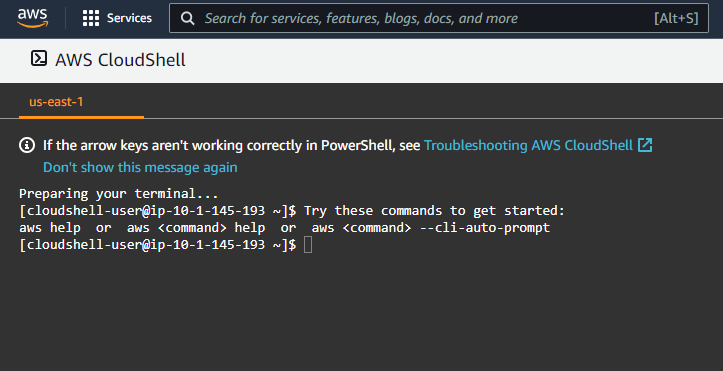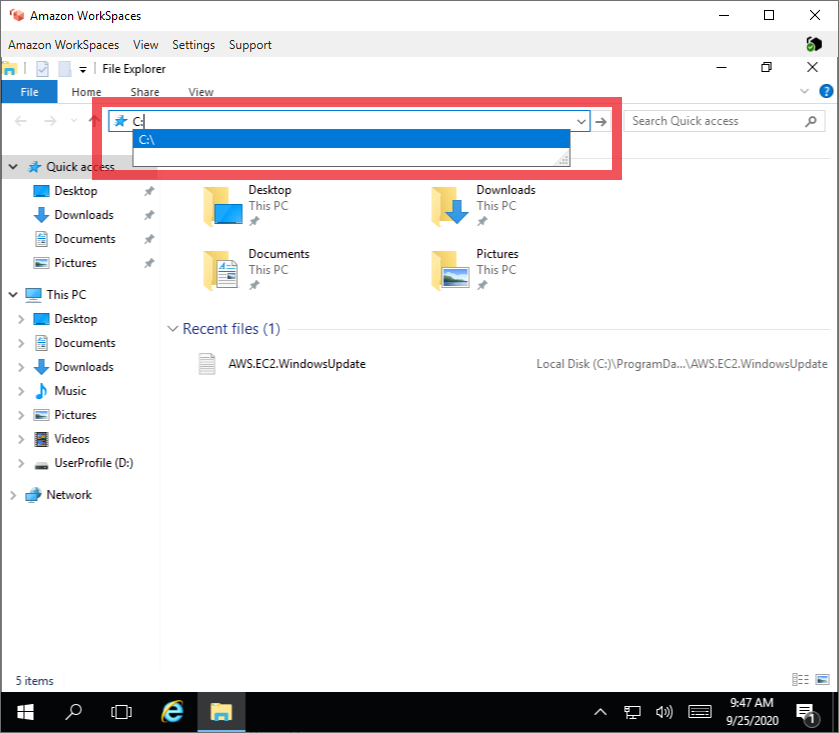If you want to write a python dictionary to a JSON file in S3 then you can use the code examples below.
There are two code examples doing the same thing below because boto3 provides a client method and a resource method to edit and access AWS S3.
- Example: boto3 client
- Example: boto3 resource
- Converting a Dictionary to JSON String
- Lambda Function writing Dictionary to JSON S3 objects
Related: Reading a JSON file in S3 and store it in a Dictionary using boto3 and Python
Writing Python Dictionary to an S3 Object using boto3 Client
import boto3
import json
from datetime import date
data_dict = {
'Name': 'Daikon Retek',
'Birthdate': date(2000, 4, 7),
'Subjects': ['Math', 'Science', 'History']
}
# Convert Dictionary to JSON String
data_string = json.dumps(data_dict, indent=2, default=str)
# Upload JSON String to an S3 Object
client = boto3.client('s3')
client.put_object(
Bucket='radishlogic-bucket',
Key='s3_folder/client_data.json',
Body=data_string
)