I am trying to install Visual Studio Code for all users in Windows but it always installs for a single user. Is there a way to install it one time and it is installed for all users?
Yes, there is a way to install Visual Studio Code for all users in Windows.
TL;DR – Download the System Installer here and install.
- The Problem
- Step-by-step Instruction to Install VS Code to All Users
- How to tell the System Installer vs User Installer
The Problem
Visiting the website of Visual Studio Code (code.visualstudio.com) and pressing Download for Windows will download the installer for a single user in Windows.
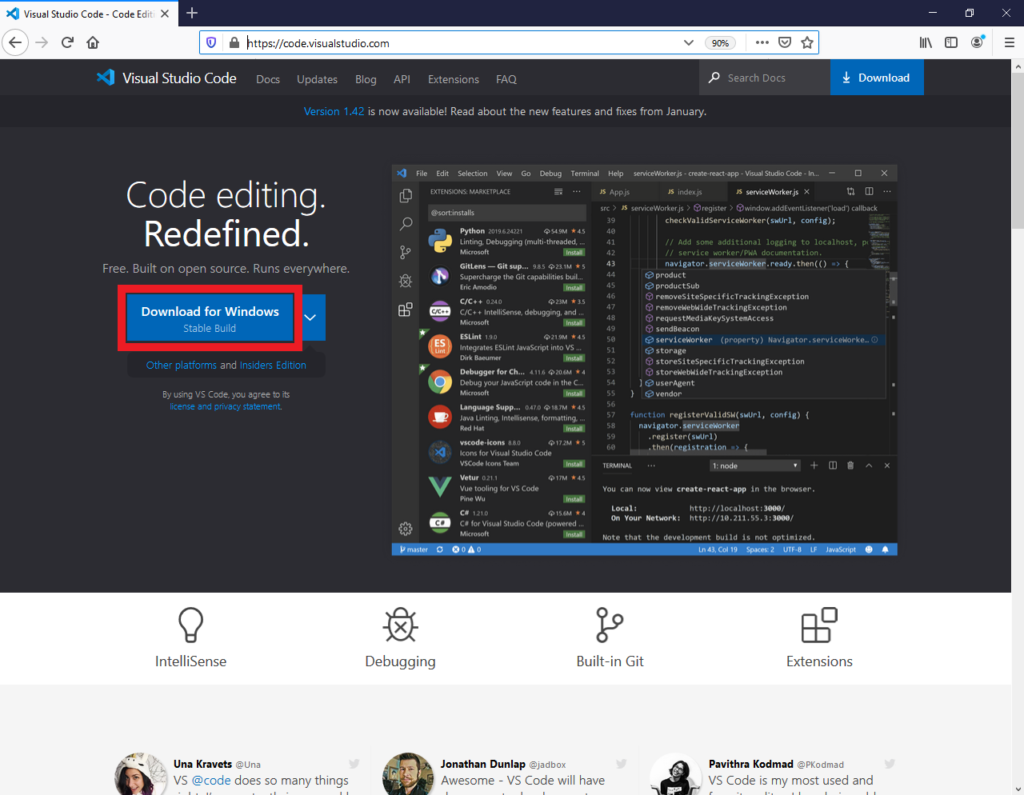
What if you have multiple users in your Windows computer like me? I have a different User Accounts for different projects and different use cases. I had to install for different users.
Follow the tutorial below to install Visual Studio Code for all Users.
Step-by-step Instruction to Install VS Code to All Users
On the homepage of Visual Studio Code website click on Other platform under the Download for Windows.
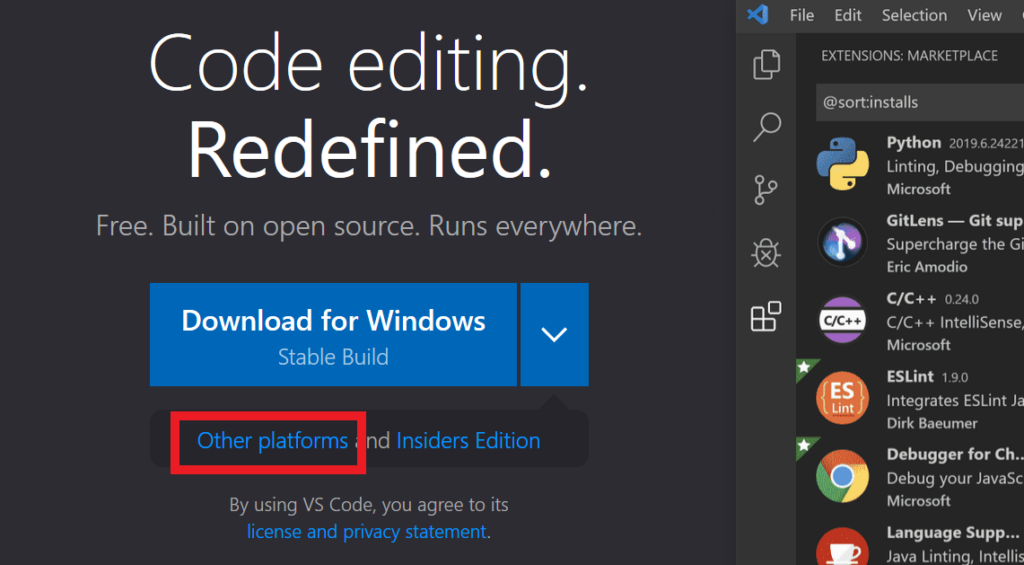
This will forward you somewhere below the homepage or to here – https://code.visualstudio.com/#alt-downloads.
Under Windows, download the correct System Installer for your computer.
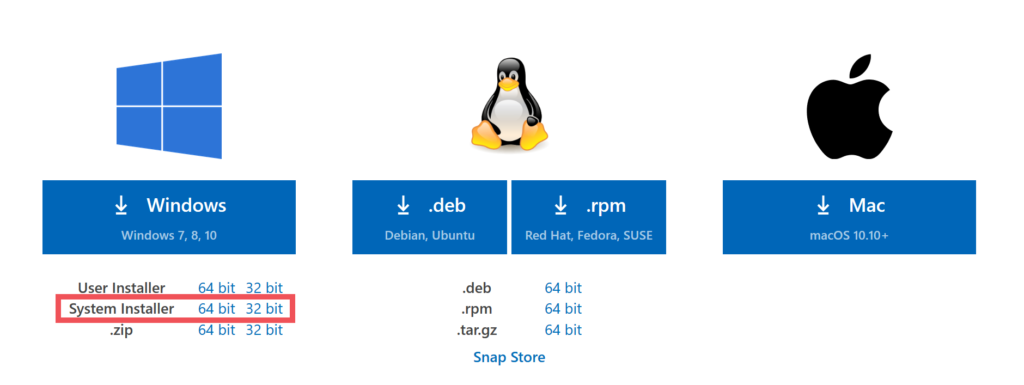
My computer is 64-bit so I downloaded the 64-bit System Installer.
Double click the downloaded file and just follow the installation wizard until you finish.
How to tell the System Installer vs User Installer
Remember the Download for Windows button on the Home Page? What it downloads is the User Installer.
So how can we tell which is which when we download it?
Here is a screenshot of the two types of installer side-by-side.

The filenames looks similar. The difference is the System Installer does not have the word User, while the User installer has.
With the steps above you can now install Visual Studio Code for all Users in your Windows.
What about installing VS Code extensions for all users at the same time?
html bug.. ?
<strong>User</strong>shows the html element in browser, like this:
User
oops it doesn’t appear in the reply.
in short, the element shows in browser around ‘User’ at the end of the article.
oops again,
I meant to say “the ‘strong’ element”
Hey, thanks for pointing this out. I’ve updated the post so it does not show the ‘strong’ element.
A great post without any doubt.
Thank you. A simple post but avoided further wasted time searching official documentation for clear answer