To use GoDaddy Domains with Amazon Web Services (AWS) products such as Elastic Load Balancers, CloudFront, API Gateway, etc., you will need to associate your domain with AWS Route 53 DNS.
Follow the step-by-step tutorial below on how to associate your GoDaddy Domain to Amazon Route 53.
For the purpose of demonstration, I will be using my sample domain name – chargedneutron.com.
Setup AWS Route 53 Hosted Zone
Login to AWS Console and then go to Amazon Route 53.
On the welcome screen of Route 53, click on Get started now.
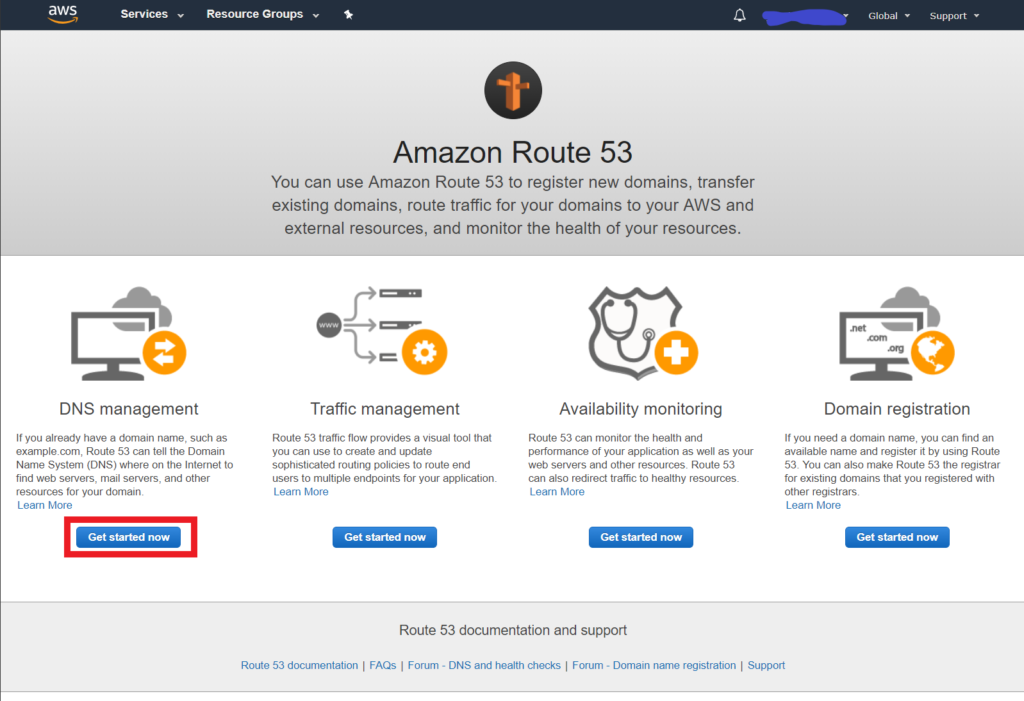
Click on Create Hosted Zone.
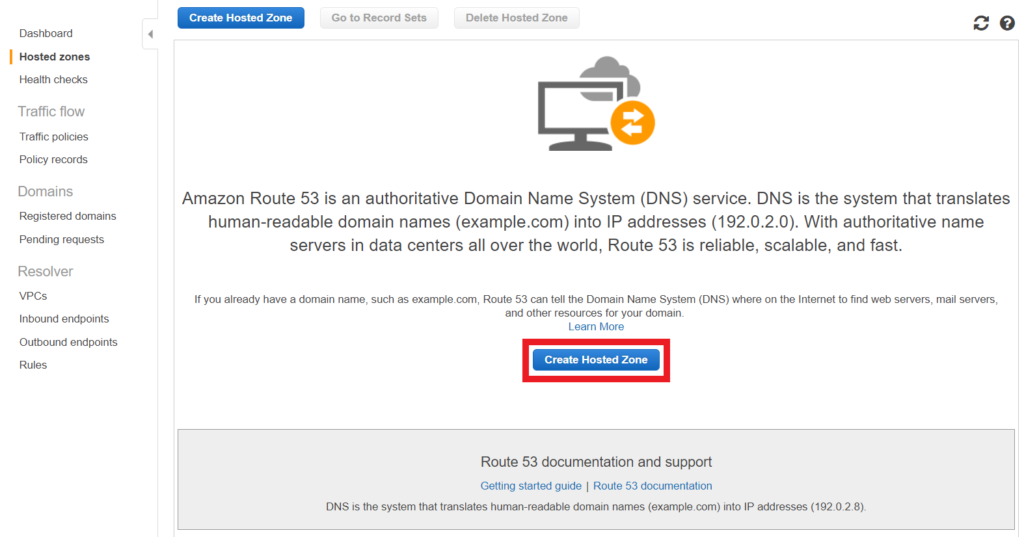
Click again on Create Hosted Zone.
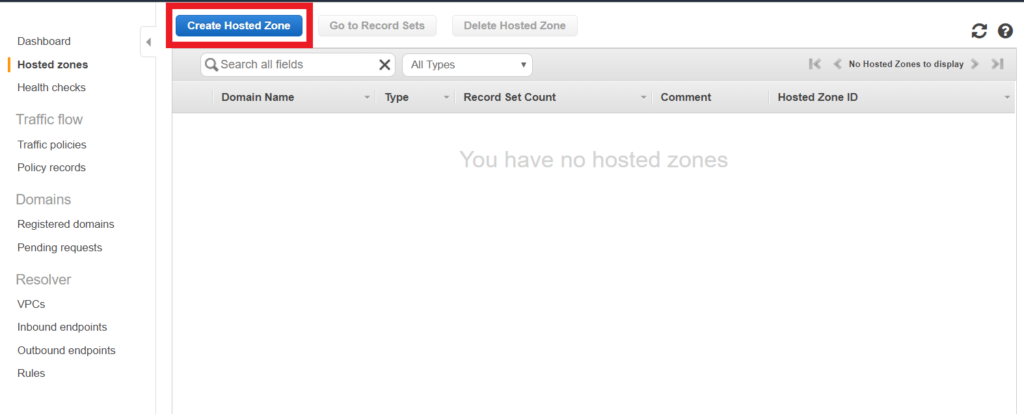
A sidebar will show asking for you to input the following details about your domain.
| Domain Name: | [Name of your Domain in GoDaddy] (Required) |
| Comment: | [Put your comment here] |
| Type: | Public Hosted Zone |
Then click on Create.
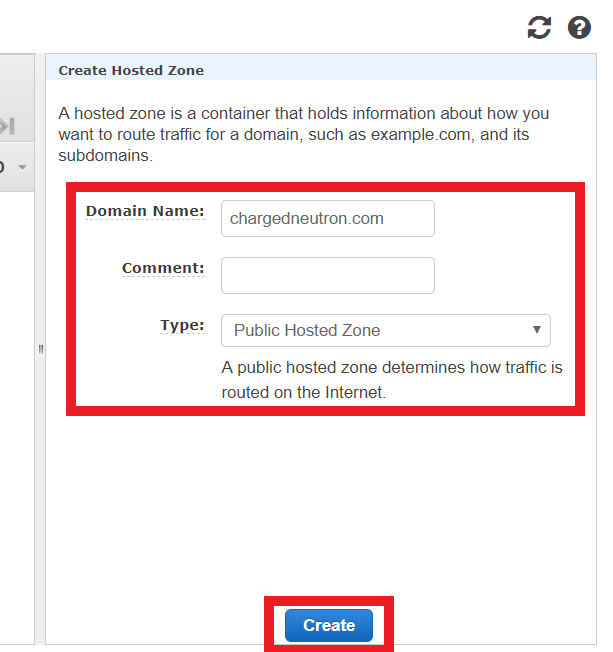
You will then be redirected to the Hosted Zone Record Set page. Two entries are automatically created, NS and SOA Type.
Note the Value of the NS record. This will be used in setting your GoDaddy Domain.
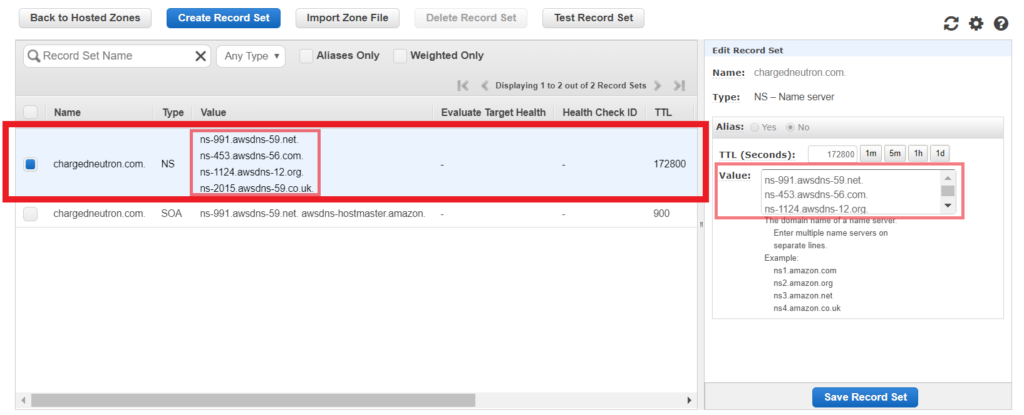
Tip: It is easier to copy the Values on the right side. Do not edit the value of the NS Record.
NS Record means Nameserver Record.
Point GoDaddy Domain to AWS Route 53
Login to your GoDaddy Account and select DNS on your desired Domain.
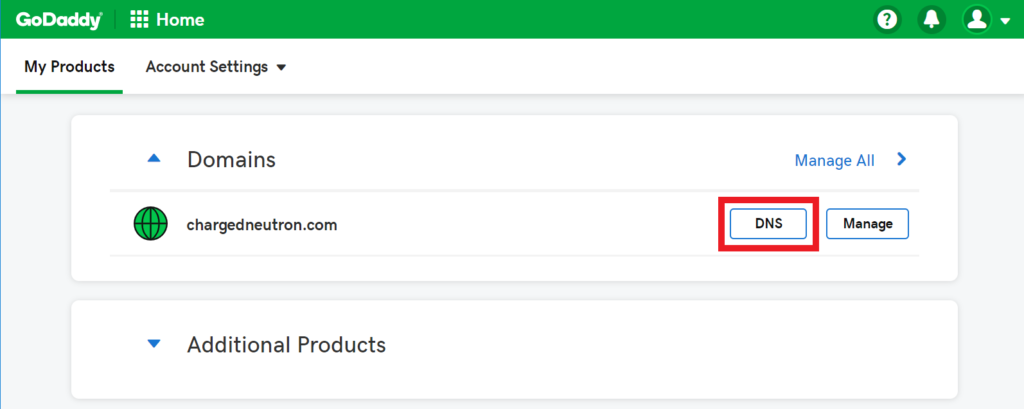
In DNS Management, under Name Servers click on Change.
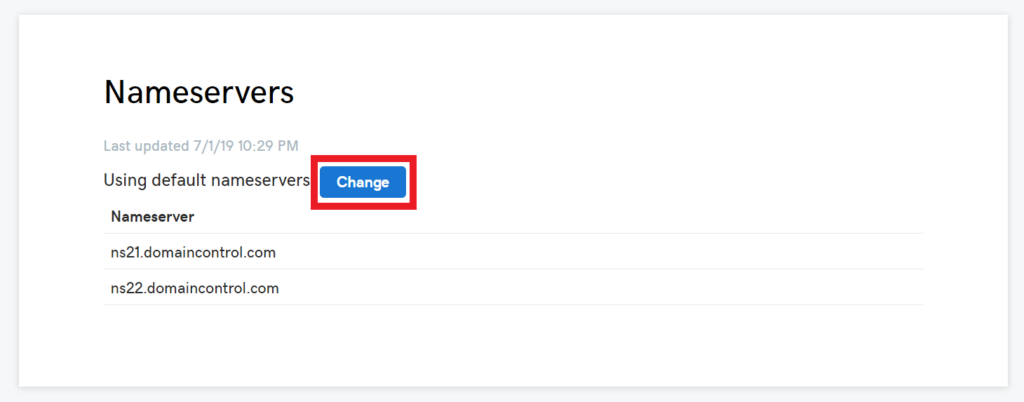
Select Custom on the dropdown menu of Choose your new nameserver type.
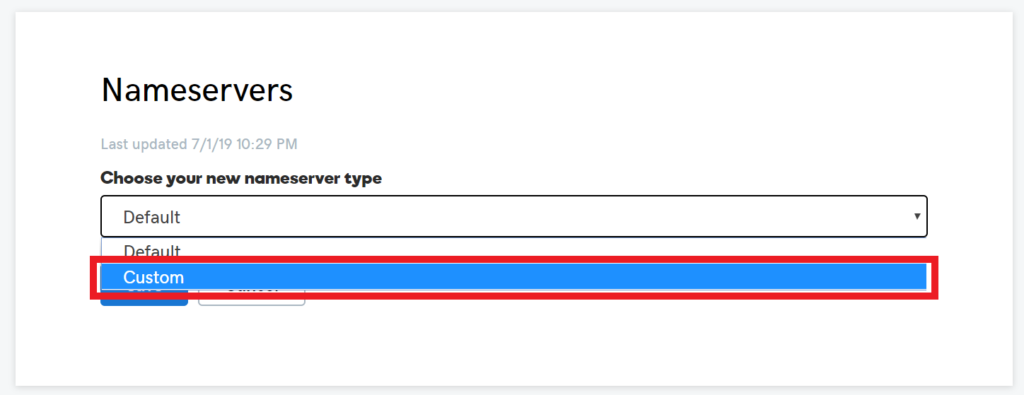
Enter the nameservers provided by AWS Route 53 and remove the dot (.) at the end of each line. Then click on Save.
By Default there are only two Nameservers in GoDaddy. You will have to click on Add Nameserver to accommodate the 4 Nameservers provided by AWS Route 53.
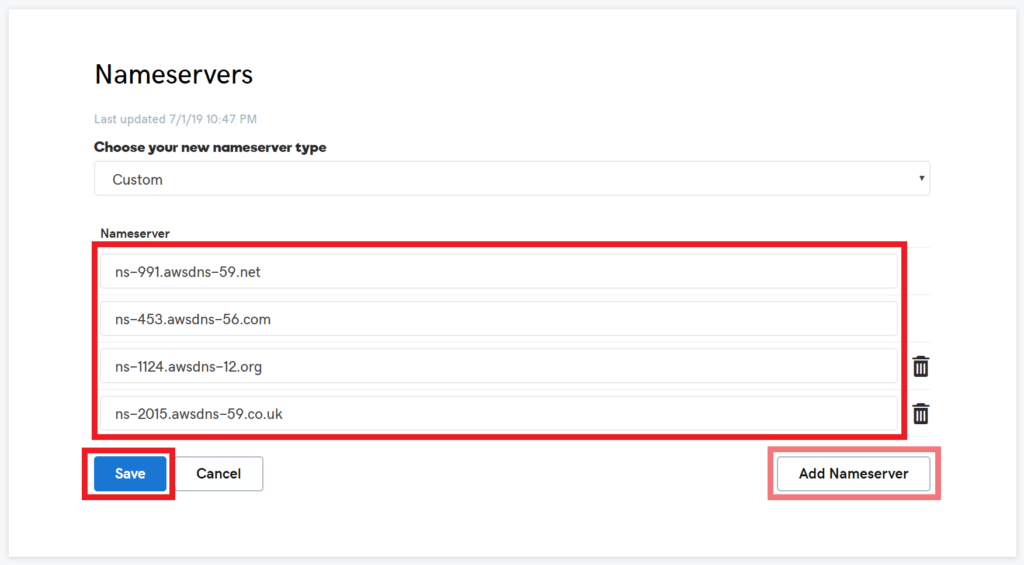
Once that is saved, you may now use your GoDaddy Domain using AWS Route 53 Hosted Zone.
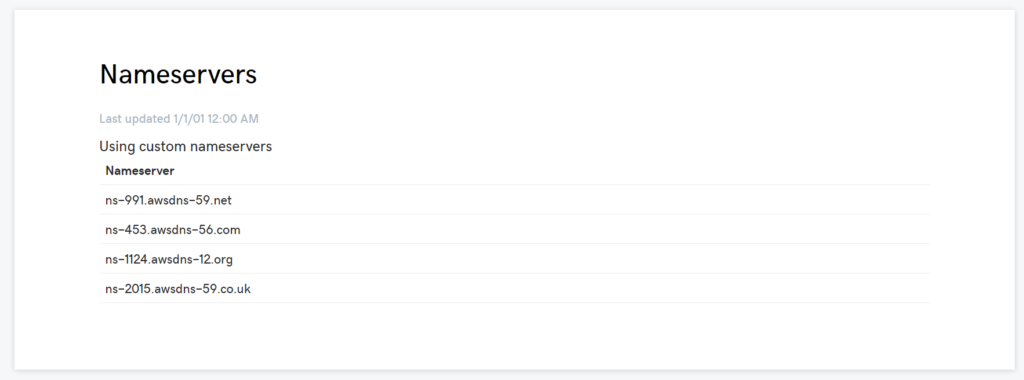
After this you may point the Domain or Subdomains to AWS Services such as EC2 Instances Public IP, Load Balancers, CloudFront, API Gateway and many more services that AWS offers.
Note: Invalid characters found error will happen when you do not remove the dot (.) at the end of the provided nameservers.
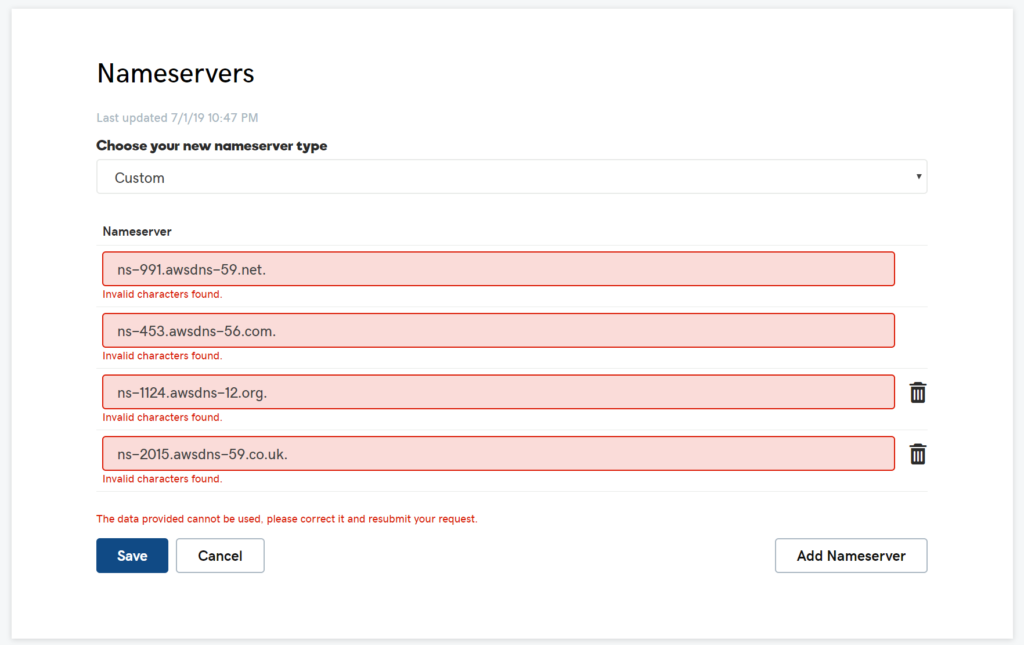
I hope the post above helped you in associating your GoDaddy Domain to AWS Route 53. Let me know if you have a different experience on setting this up.
Thanks for sharing informative articles about using GoDaddy domain in AWS Route 53
You are welcome Jerry. 🙂
“To easily GoDaddy Domains with Amazon Web Services (AWS) products such as Elastic Load Balancers, CloudFront, API Gateway, etc., you will need to associate your domain with AWS Route 53.”
To easily what? Register?
Thank you Ben for checking on that. I edited the paragraph. 🙂
I have associated my godaddy domain to aws route 53. Thanks to this guide. But now I have to add dkim and dmarc records as well, for the domain. Any idea how to do it in correct way. I did add it in route 53 but it’s not working.
Hey RK, I’m glad we helped you. For DKIM and DMARC records, you should add them in your route 53 hosted zone associated to the NS values you put in GoDaddy.